Introduction:
Managing
data security in SQL Server goes beyond enabling Transparent Data Encryption
(TDE)—it also requires proper lifecycle management of encryption keys,
especially in high-availability environments. In an Always On Availability
Group setup, performing a TDE key rotation isn't as simple as running a command
on a standalone instance. It involves coordinating key changes across replicas
while maintaining encryption consistency and ensuring minimal downtime.
In
this blog, I’ll walk you through how to safely rotate the Database Encryption
Key (DEK) and the Certificate protecting it in a SQL Server Always On
environment. You'll learn the prerequisites, steps involved, potential
pitfalls, and how to verify that your key rotation was successful across all
nodes in the availability group.
1. Key rotation in SQL Server
In
SQL Server, when you create a certificate, you have the option to specify an
expiration date using the EXPIRY_DATE attribute. This date defines when the
certificate will expire.
However,
it's important to note that for TDE (Transparent Data Encryption), the
certificate's expiration date doesn't affect the encryption of the database.
TDE will continue to function and protect the database even if the certificate
has expired. The expiration date is more relevant for other security scenarios
where the validity of the certificate is critical.
We
cannot directly modify or extend the expiration date of an existing certificate
or key. Instead, you need to create a new certificate or key with the desired
expiration date and use it to replace the existing one.
1.1. Key Points About Certificate Expiry Date for TDE
- Purpose of
Expiry Date: The expiry date helps manage the lifecycle of certificates and reminds administrators when they need to renew or replace them as part of their security practices.
- TDE
Functionality: TDE will continue to encrypt and decrypt
the database regardless of the certificate's expiration date. The
encryption key is used internally by SQL Server, and the certificate’s
expiry doesn’t impact this process.
- Best
Practices: Although TDE doesn't rely on the
certificate’s expiration date, it's still a good practice to manage
certificates properly:
- Regularly
back up certificates and their private keys.
- Plan to
renew certificates before they expire to maintain good security hygiene.
- Keep
track of certificate expiration dates and have a renewal process in
place.
- Certificate
Renewal: If you need to renew a certificate, you
can create a new certificate and re-encrypt the database encryption key
with the new certificate. Here’s a brief outline of the steps:
- Create a
new certificate.
- Back up
the new certificate and private key.
- Use the
new certificate to protect the database encryption key.
- Optionally,
drop the old certificate after ensuring the new certificate is properly
configured.
1.2. Create a New Certificate on the primary replica
The command is the same as creating the TDE certificate for the first time, except you now provide a different certificate name and expiry date.
USE master;
GO
CREATE CERTIFICATE NewTestCertificate
WITH SUBJECT = 'New Certificate used for TDE in the Advanture database',
EXPIRY_DATE = '2026-02-01';
GO
-- Check the certificate is created
select name, subject, start_date, expiry_date
FROM sys.certificates
where name='NewTestCertificate';Here
I created the NewTestCertificate.
1.3. Backup the New Certificate:
To protect the new certificate, back it up along with its private key.
use Master
GO
BACKUP CERTIFICATE NewTestCertificate
TO FILE = 'F:\CertBackup\NewTestCertificate.cer'
WITH PRIVATE KEY
(
FILE = 'F:\CertBackup\NewTestCertificate.pvk',
ENCRYPTION BY PASSWORD = 'UseAStrongPasswordHereToo!£$7Eclipsys'
);1.4. Restore the New Certificate on Secondary Replicas
Since
each replica needs the same certificate, manually restore it on each secondary
replica.
Copy
the backed-up certificate created in section 6.3 to the location accessible by
each secondary replica.
Create
a certificate on each secondary replica using
the backup of the certificate and the corresponding private key, which were
copied from the primary replica.
USE master;
GO
CREATE CERTIFICATE NewTestCertificate
FROM FILE = 'F:\CertBackup\NewTestCertificate.cer'
WITH PRIVATE KEY (FILE = 'F:\CertBackup\NewTestCertificate.pvk',
DECRYPTION BY PASSWORD = 'UseAStrongPasswordHereToo!£$7Eclipsys');
GO1.5- Rotate the Database Encryption Key (DEK) on the Primary Replica
The following query shows the certificate used to encrypt each database in SQL Server.
USE master;
GO
SELECT
DB_NAME(db.database_id) DbName, db.encryption_state
, encryptor_type, cer.name, cer.expiry_date, cer.subject
FROM sys.dm_database_encryption_keys db
JOIN sys.certificates cer
ON db.encryptor_thumbprint = cer.thumbprint
GOHere is the output of the above query on the primary replica SQLNODE1\TEST instance.
Bind the new certificate to the Database Encryption Key (DEK) by executing an ALTER SYMMETRIC KEY command on the primary replica SQLNODE1\TEST instance.
USE [Test]
GO
ALTER DATABASE ENCRYPTION KEY
ENCRYPTION BY SERVER CERTIFICATE NewTestCertificate;
GOCheck that the old certificate is replaced by the new certificate using the follwoing query.
USE [master]
GO
SELECT
DB_NAME(db.database_id) DbName, db.encryption_state
, encryptor_type, cer.name, cer.expiry_date, cer.subject
FROM sys.dm_database_encryption_keys db
JOIN sys.certificates cer
ON db.encryptor_thumbprint = cer.thumbprint
GOOn
the primary instance SQLNODE1\TEST
On the secondary instance SQLNODE2\TEST
2. Optionally Drop the Old Certificate:
IMPORTANT NOTE: Do not drop the old certificate before taking a transaction log
backup of the database. If you need to drop the old certificate, first ensure
that you have successfully taken a transaction log backup. Only then should you
proceed with dropping the old certificate.
IMPORTANT NOTE: Do not delete the backup files of the old certificate before
taking both a full and transaction log backup of your database. If any issues
arise, you may need these certificate backup files for recovery.
Use
the following command on both the primary and secondary instances. Since the
certificate is created at the instance level, not the database level, this
change will not be propagated to the secondary replica if executed only on the
primary replica.
2.1- On the primary replica SQLNODE1\TEST
USE master;
GO
DROP CERTIFICATE TestCertificate ;
GO
USE master;
GO
DROP CERTIFICATE TestCertificate ;
GOUse the following command to verify that the old certificate has been dropped.
USE master;
GO
SELECT
name AS CertificateName,
subject AS Subject,
expiry_date AS ExpiryDate
FROM
sys.certificates
WHERE
name = 'TestCertificate'; -- Replace with your certificate nameeNote: Repeat steps up to 2.1 on the second replica, SQLNODE2.
Properly rotating TDE encryption keys in an SQL Server Always On environment is a critical task that enhances data security and ensures compliance with internal and external regulations. While the process requires careful planning and coordination across all replicas, following the right steps minimizes risk and avoids service disruption. By implementing regular key rotation as part of your database maintenance and security strategy, you strengthen the overall protection of sensitive data across your high-availability SQL Server infrastructure.

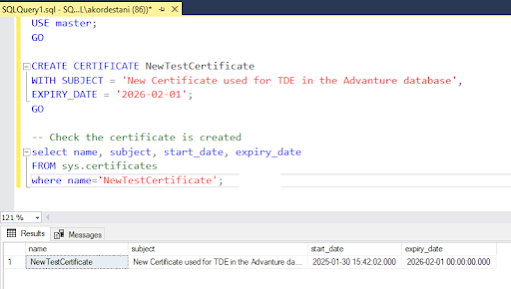







No comments:
Post a Comment