To configure Nagios to monitor a remote Windows host, you'll need to set up NSClient++ on the Windows machine.
Install Nagios on the Monitoring Server
On the Windows Server
1. Download NSClient++ using this link Nsclient05.2
2. For Installing Nsclient++ on the Windows server dot the following steps
Double-click on the installation file
Choose the typical option
Enter the Nagios server's IP address and check the (check_nt) option
Go to the file C:\Program Files\NSClient++ path and edit nsclient.ini file and enable the following Item by changing disabled to enabled or (=1)
CheckExternalScripts = 1
CheckHelpers = 1
CheckEventLog = 1
CheckNSCP = 1
CheckDisk =1
CheckSystem = 1Restart the nsclient service on windows
On the Nagios Server
1. In nagios server, edit nagios.cfg file and
uncomment windows
2. Test whether the Nagios server can monitor the Windows
server or not.
##Example: checking the Windows server uptime
[root@emcl libexec]# ./check_nt -H 192.168.56.4 -p 12489 -v UPTIME
System Uptime - 0 day(s) 1 hour(s) 27 minute(s) |uptime=87
##Example: Checking memory used in the Windows server
[root@emcl libexec]# ./check_nt -H 192.168.56.4 -p 12489 -v MEMUSE
Memory usage: total:11839.65 MB - used: 1655.86 MB (14%) - free: 10183.79 MB (86%) | 'Memory usage'=1655.86MB;0.00;0.00;0.00;11839.653. Edit windows.cfg file, and add the new Windows host machine that we want to monitor.
[root@emcl ~]# vi /usr/local/nagios/etc/objects/windows.cfg
define host {
use windows-server ; Inherit default values from a template
host_name WIN-VV69BDNGNH2 ; The name we're giving to this server
alias windows-servers ; A longer name for the server
address 192.168.56.4 ; IP address of Windows remote
}
define hostgroup {
hostgroup_name windows-servers ; The name of the hostgroup
alias Windows Servers ; Long name of the group
}
define service{
use generic-service
host_name WIN-VV69BDNGNH2
service_description NSClient++ Version
check_command check_nt!CLIENTVERSION
check_interval 1
max_check_attempts 1
retry_interval 1
}
define service{
use generic-service
host_name WIN-VV69BDNGNH2
service_description Drive C Disk usage
check_command check_nt!USEDDISKSPACE!-l C
check_interval 1
max_check_attempts 1
retry_interval 1
}[root@emcl etc]# /usr/local/nagios/bin/nagios -v /usr/local/nagios/etc/nagios.cfg
[root@emcl libexec]# systemctl restart nagiosCheck the Nagios in browser

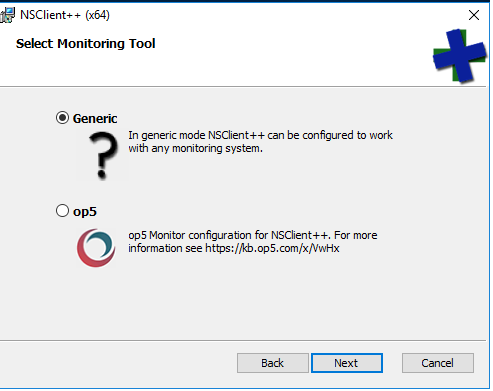








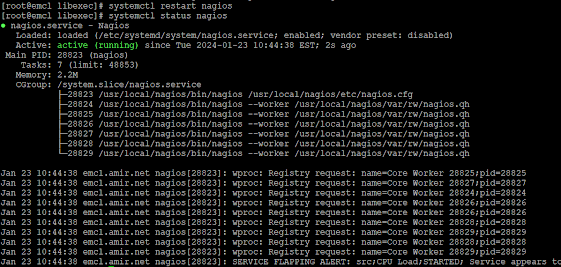





No comments:
Post a Comment